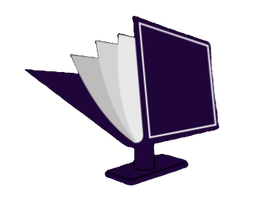"Chromebook Seniors Guide" is the perfect step-by-step illustrated guide for seniors and beginners to confidently master their Chromebook. Written by Microsoft engineer Steve White, this user-friendly book uses plain language and large images to make learning easy. Frustrated with technology? This guide provides clear instructions on essential Chromebook functions, from navigating the web and managing emails to using social media and entertainment apps. Learn to adjust accessibility settings, troubleshoot common problems, and even install secure software. Gain independence, connect with loved ones, and unlock the full potential of your Chromebook with this comprehensive and accessible guide. Become tech-savvy and self-sufficient – start your Chromebook journey today!

Review CHROMEBOOK SENIORS GUIDE
I found the "Chromebook Seniors Guide" to be a genuinely helpful and reassuring resource. Unlike many tech manuals that feel intimidating and overly technical, this book is a breath of fresh air. The author, Steve White, clearly understands his audience and has crafted a guide that speaks directly to the needs and anxieties of seniors (and beginners of any age!) navigating the world of Chromebooks.
The most striking aspect is the user-friendly design. The language is simple, avoiding jargon and overly complex explanations. Each step is clearly laid out, making the learning process gradual and comfortable. The large, clear illustrations are invaluable, providing visual cues that complement the written instructions perfectly. This multi-sensory approach is particularly effective, making the information accessible and easily digestible. I truly appreciate how the book doesn't assume any prior tech knowledge – it starts from the very beginning, building confidence as you progress.
The book's structure is logical and comprehensive. It covers a wide range of essential Chromebook functions, from basic navigation and email management to more advanced topics like using apps and staying connected with social media. I particularly appreciated the sections dedicated to adjusting accessibility settings; the ability to easily change text size and contrast is crucial for ensuring usability and comfort for older users. The inclusion of troubleshooting tips is a fantastic addition, empowering users to solve minor problems independently and fostering a sense of self-reliance. The book acknowledges that technology can be frustrating, and proactively addresses common issues with practical solutions.
While the comprehensive nature of the guide is a strength, I did find myself wishing for a slightly more concise version at times. The sheer volume of information, while beneficial, might feel overwhelming for some readers who might just need help with a few specific features. Perhaps a streamlined "quick start" guide alongside the main text would be a useful addition for future editions. But this is a minor critique; the overall impact of this guide is overwhelmingly positive.
The "Chromebook Seniors Guide" is more than just a technical manual; it's an empowering tool. It instills confidence and encourages independence, allowing seniors to embrace technology on their own terms. It's a valuable resource for anyone looking to overcome the fear and frustration often associated with learning new technology. If you or a loved one is struggling to use a Chromebook, this book is an excellent investment that will undoubtedly enhance their digital literacy and improve their quality of life. The sense of accomplishment that comes from mastering a new skill, thanks to this clear and supportive guide, is truly invaluable. I highly recommend it.
Information
- Dimensions: 8.5 x 0.37 x 11 inches
- Language: English
- Print length: 164
- Publication date: 2024
Book table of contents
- INTRODUCTION
- CHAPTER 1: SETTING UP YOUR CHROMEBOOK
- Initial Setup
- Creating Google Account_
- Personalize Your Chromebook.
- Desktop Wallpaper
- Using Your Own Photos
- Account Images
- Sync and Google Services
- Transferring Your File to a Chromebook
- Using Google Drive
- Using External Drive
- Setting up Printers.
- Cloud-Enabled Wireless Printers
- Traditional Printers
Preview Book